8 essential functions of the new Gmail
The new version of Gmail is now available to all users and comes with some features that will make email management more productive.
After a few years with hardly any changes, the web version of Gmail has finally faced a great redesign in which not only has its appearance changed, but some really useful new features that will make it easier to use have also been added.
Since April, some users have had the opportunity to try out the new aspect of Gmail, but it will be from this month when the new Gmail will reach the users in a generalized way, thus initiating the transition to the new Google mail tools.
If you are already using this new version you will have noticed that new icons appear among the options of the messages, activating functions that until now were not available. These are the 8 essential functions of the new Gmail.
1. New emerging icons
Gmail is characterized by being very focused on productivity, so everything in its new interface is designed to use the least possible time managing your mail. For that reason, the new emerging icons will help you manage your mail with just a couple of clicks.
When you place the mouse pointer on any of the messages, a series of icons that represent quick actions such as File mail, delete, mark as read and even postpone the reading prompt for later appear. A small change that will undoubtedly make your email management more efficient.
2. Postpone emails
In the previous section we discussed one of the novelties of this new version of Gmail: the possibility of postponing emails so that Gmail will notify you again later.
This is especially useful to avoid that, by carelessness, the emails fall into oblivion when you are not in the office or you can not attend them properly. Simply postpone that email and later you will receive the notification again so you do not forget to answer it.
Clicking on that option shows you the time you want to postpone it. From a few hours, to several days. When the indicated postponement time is reached, you will receive the mail in your inbox again.
3. Track the emails
Tracking emails is one of the most complicated tasks, especially when you receive hundreds of them a day.
Now Gmail analyzes your mail and shows you a warning about those who, perhaps, need to answer or follow up on it.
This option is very useful when carrying out the follow-up of projects in which different emails are exchanged with the same person for the same reason.
4. Respond with one click
Quick responses are not something new in Gmail since this option has been used for some time in the mobile versions of the mail client. However, now they reach the web version to speed up the response of the emails. There is no time to lose!
With this feature, the new version of Gmail provides a series of likely responses generated based on the content that has been received. Sometimes a simple OK, Claro adelante, or I think it’s good enough to answer an email, so Google analyzes your language and shows the answers that you would use to answer that message briefly. One click on them and ready to send.
Continue Reading: How to set Google as your homepage in a new tab
5. Post with expiration
Security is a key element for any email client, so the new version of Gmail has been reinforced in that sense by offering messages with an expiration date that will be deleted from the recipient’s tray once a certain time has elapsed.
Gmail’s confidential mode allows you to send messages that, like a cold-war spy movie, self-destruct after a certain time.
This is possible because Gmail does not literally send mail to its recipient, but instead shows a copy that is saved on a company server. After the set time, Gmail deletes the message from the server and disappears from the recipient’s tray.
6. The most handy calendar
The mail and calendar tools have always been very linked since many of the emails directly affect the users’ agenda. However, to date, both Google tools were free.
With the new version of Gmail the calendar merges with the mail tray and is displayed in a sidebar making it easier to consult and create new events and appointments without having to change the tab in the browser.
7. Manage your mail without connection
Gmail is an email client created by and to stay online. However, with the arrival of the new version have improved the options to manage your mail without Internet connection, something that will undoubtedly be very useful for those who take advantage of air travel to put in order your inbox.
The downside is that Gmail only allows this feature if you use Google Chrome as a browser and you will need to activate it explicitly from the Offline option of the Gmail settings.
8. See only important notifications
The new web version of Gmail has brought some of the functions that have worked best in their mobile applications.
We have already mentioned some, such as the quick answers, but now it is the turn of notifications of important emails. Something that, although it was possible to obtain with the old version, with the new one is very simple to configure.
Activating the Desktop Notifications option from the General section of the Gmail Settings, you can only receive notifications of the emails that interest you, ignoring the rest of the ones you receive.
Undoubtedly, a great advance in the productivity and filtering of emails that really are useful in your day to day.


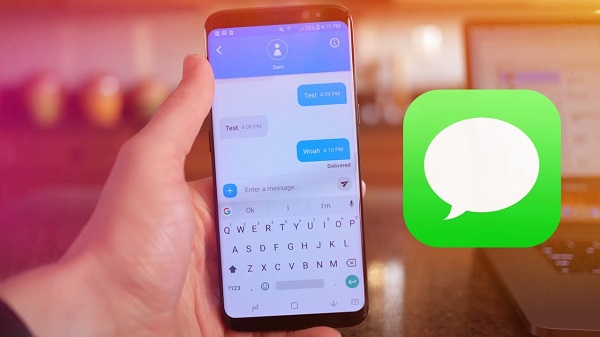


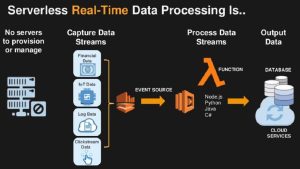
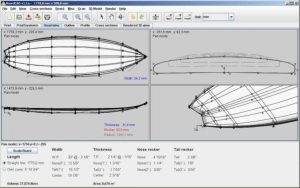







Post Comment