Facebook Creative Hub: What it is? How to use it?
How many times we find ourselves writing an editorial plan and we would like to show the client how a certain post could be made for that specific page, but we do not know how to do it?
How is it possible to have “auditions” of the various adverts to be sponsored, to be saved, and then to be able to create calmly from our personal advertising account?
Is it possible to have an idea of how our advertisement will appear in the various placements?
In response to all these questions comes the use of a tool made available directly from Facebook. This is Facebook Creative Hub!
But let’s start step by step, let’s get to know this instrument better!
Facebook Creative Hub: An excellent support for your business
Facebook Creative Hub is nothing but a platform that binds directly to the advertising account, but has a life of its own.
With this tool you can find the right inspiration and test many examples of ADS without publishing and spending anything. In addition, you can also use it to draw up professional editorial plans that show examples of posts, as if they were published on your customer’s page. But that’s not all. You can also team up with your team and export your trial listing link directly to your advertising account, without having to create it from scratch.
In short, Facebook Creative Hub is nothing more than a container of the various types of formats that can be obtained from the Manage Inserts panel, without accessing it.
What are the features of this tool?
The first thing to do is to enter Facebook Creative Hub, from here, by clicking on “Create Test Listing”, you will be directly directed to the selection of the advertising / business manager you want to work with.
Once you click on your choice, it’s nice.
From now on you can, by clicking on “Create Trial Insertion”, open a drop-down menu from which to choose the type of format that suits you best and that you think is more performing.
Continue Reading: Web positioning, branding and social networks: Keys in your marketing strategy
The options are many and concern the carousel , the slideshow, the 360° video, the Canvas, the single video or the single image; moreover you can also create “auditions” for Instagram like: stories, carousels, single videosand single images.
On the right side of the interface, it will be possible to insert the page name and the profile image, in order to recreate in all respects a “facsimile” for the customer.
Uploading images, videos and inserting the captioned texts, you will shape your creativity and you will see, from the arrows at the top right, how your insertion test will appear in the various placements being able to file and correct any imperfections.
The creativity created can be saved, so you can retrieve it when you need it. You can also check that the ad follows the guidelines of Facebook, so as to understand if there is too much text in the image, and then correct it to get the best performance of your Ads.
Once the trial listing is saved, Facebook Creative Hub will give you the opportunity to get a link, which you can insert in your editorial plan, in order to let the customer see the various examples of posts or sponsorships designed specifically for him.
What if you have a business manager?
In addition, if you have a Business Manager you can share and collaborate with your team to improve your listings by creating a project.
To save time, if you have a business manager, you can directly import the link of your test listing into the List Management and, from here, you can work on your Ads permanently.
Let’s recap
So, Here are 4 good reasons why Facebook Creative Hub can help you …
- Find inspiration for your advert, deepening your knowledge of the various advertising formats available for Facebook and Instagram. In fact, in addition to experimenting with them, you can also have suggestions to optimize their use.
- You can preview how your ads will appear on the various placements and supports (tablet, pc, smartphone), in order to perform their visualization.
- You can collaborate faster with your team or your client by showing your creative project through a link. In addition, if you have a Business Manager you can create a project, share it with your workgroup and make changes and improvements to your listings.
- Also through the Business Manager you can create a link to import the test entry into the Insertion Management. So you do not have to re-create it from scratch.
We hope this article will help you improve and optimize your campaigns!
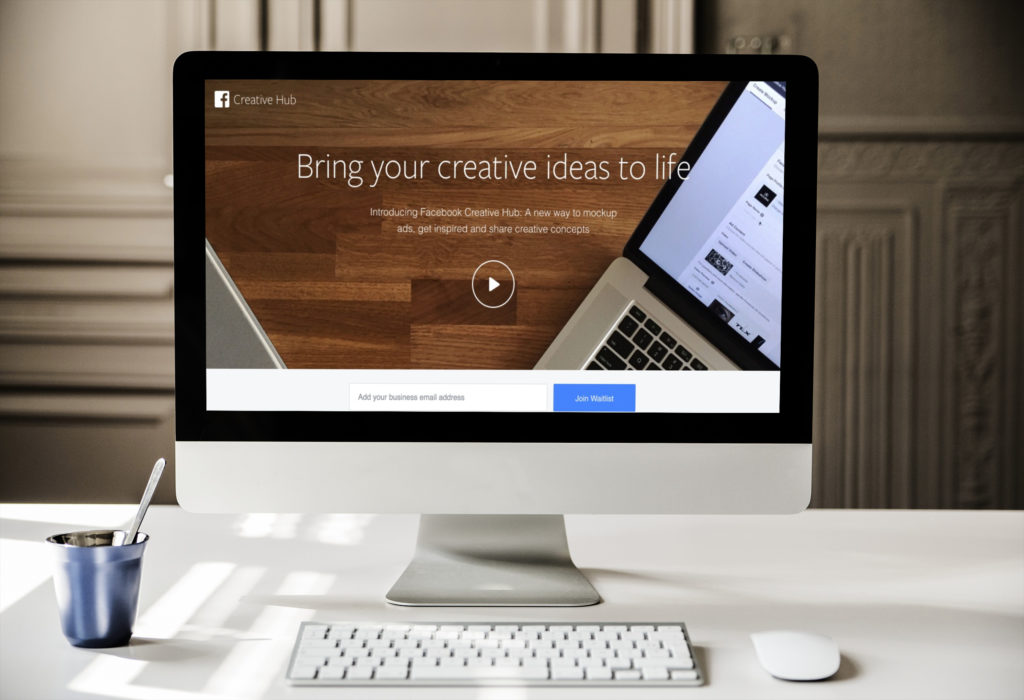
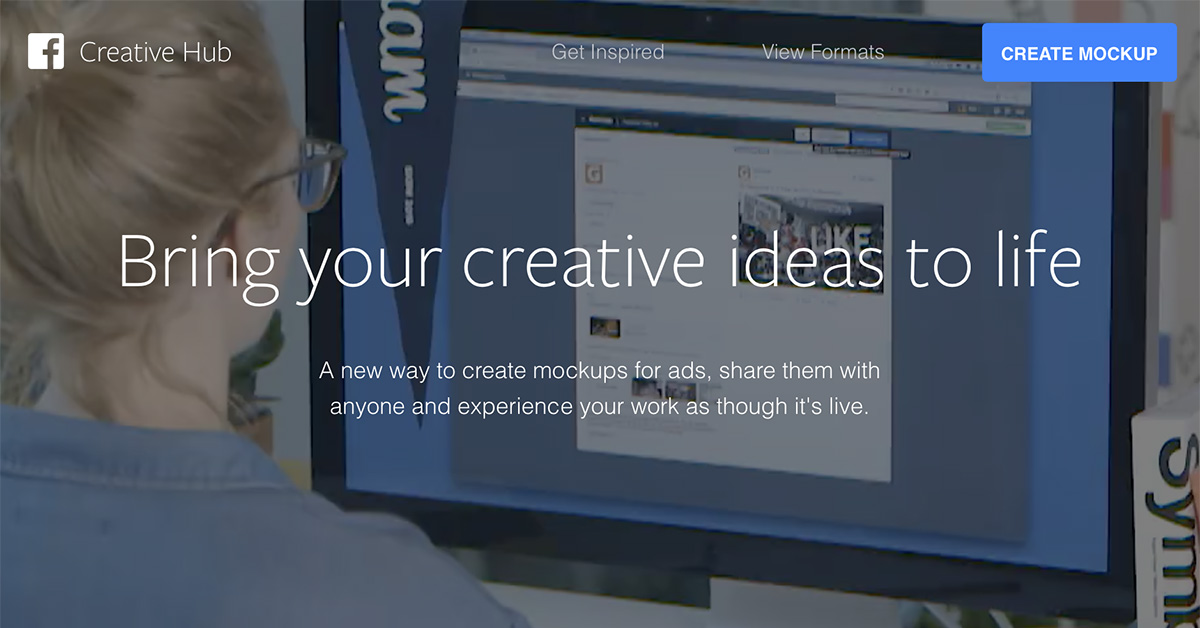
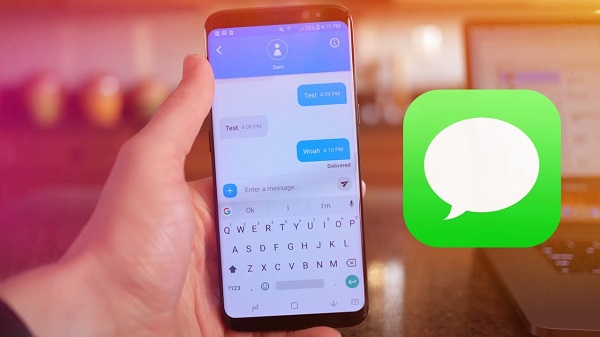


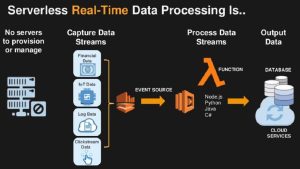
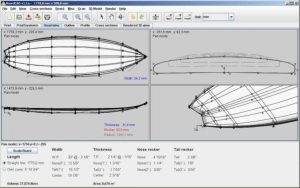







Post Comment